Mastering the Art of Effective Presentations with Canva

Introduction:
In today's digital age, presentations have become an integral part of communication. Whether you're a student, professional, or entrepreneur, the ability to create visually appealing and engaging presentations is a valuable skill. Canva, a popular online design tool, has revolutionized the way presentations are crafted, making it easier for individuals to create stunning visuals without the need for extensive design knowledge. In this article, we'll explore how to make an effective presentation on Canva and elevate your communication game.
Understanding Your Audience
Before you dive into the design process, it's crucial to understand your audience. Consider their preferences, interests, and the message you want to convey. Knowing your audience will guide the design choices you make on Canva, ensuring that your presentation resonates with your viewers.
Planning and Structure
A well-organized presentation is key to keeping your audience engaged. Begin by outlining the key points you want to cover and create a clear structure for your presentation. Canva provides various templates designed for different purposes, such as business presentations, educational slides, or creative pitches. Choose a template that aligns with your content and start building your presentation from there.
Visual Consistency
Maintain visual consistency throughout your presentation to create a cohesive and professional look. Choose a color scheme that complements your content and stick to it. Canva allows you to save your brand colors, ensuring consistency across different slides. Additionally, use the same font style and size throughout the presentation for a polished appearance.
Engaging Graphics and Images
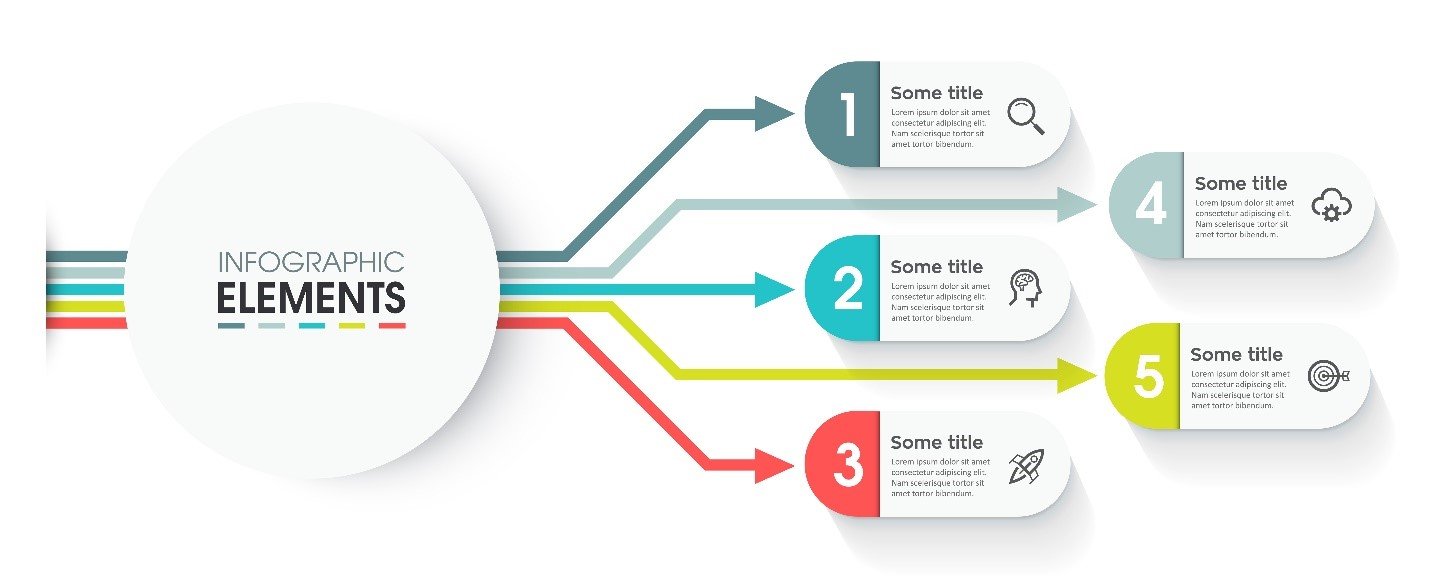
Canva offers a vast library of graphics, icons, and images that you can easily integrate into your presentation. Select visuals that enhance your message and make complex concepts more digestible. Ensure that your images are high-quality and relevant to your content. Canva's drag-and-drop interface makes it simple to resize, crop, and arrange visuals for maximum impact.
Effective Use of Text
When adding text to your slides, keep it concise and legible. Avoid clutter by limiting the amount of text on each slide and using bullet points for easy readability. Canva provides a range of text styles and formatting options, allowing you to emphasize key points, headings, and subheadings. Experiment with different font combinations to find the one that best suits your presentation.
Dynamic Transitions and Animations
Canva enables you to add dynamic transitions and animations to your slides, enhancing the overall visual experience. However, use these features judiciously. Overusing animations can distract your audience from the content, so opt for subtle transitions that complement your message rather than overshadow it.
Collaboration and Feedback
Canva's collaboration features allow multiple users to work on a presentation simultaneously. Leverage this capability to gather feedback from colleagues or peers. Collaboration ensures that your presentation undergoes multiple perspectives, resulting in a well-rounded and polished final product.
Practice and Rehearse
Once your presentation is ready, practice delivering it. Pay attention to the flow of your content, timing, and transitions. Rehearsing helps you become more confident and ensures that your presentation is smooth and engaging when it's time to present.
Conclusion
Creating an effective presentation on Canva is a skill that combines creativity, organization, and communication. By understanding your audience, planning meticulously, and utilizing Canva's user-friendly features, you can craft presentations that captivate and convey your message effectively. Elevate your presentations to the next level with Canva's versatile tools, and make a lasting impression on your audience.