Innovative Slide Transitions Uplifting Your Presentation Flow
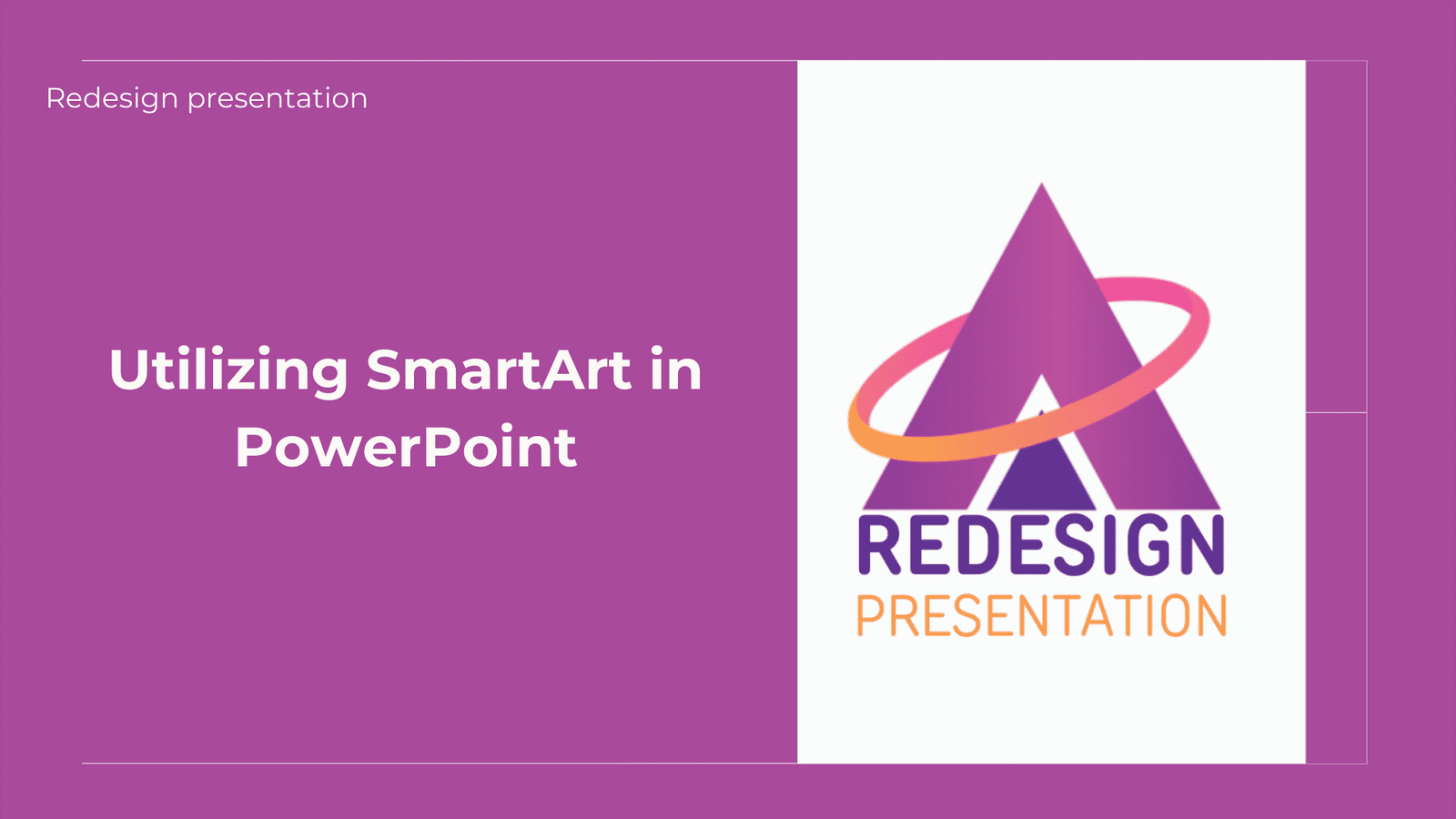
Introduction:
SmartArt in PowerPoint is a feature that facilitates the creation of visually appealing diagrams and graphics, enhancing the overall design of presentations. Visual hierarchy is crucial in presentations, guiding the audience's focus and aiding comprehension. The strategic use of font size, color, and layout creates a hierarchy that highlights key information, making it easier for viewers to navigate through content. SmartArt contributes to visual hierarchy by allowing presenters to organize information in a structured and impactful manner, reinforcing the message being conveyed. This enhances communication effectiveness and ensures a clear and compelling narrative.
The versatility of SmartArt enables customization, aligning with the presenter's preferences while maintaining a cohesive look. In conclusion, SmartArt is a powerful tool for crafting engaging presentations with effective visual hierarchy.
Understanding SmartArt:
SmartArt in PowerPoint is a dynamic feature designed to simplify the creation of visually compelling graphics and diagrams within presentations. It offers a range of pre-designed layouts for displaying information in a clear and organized manner. Users can easily customize SmartArt elements to suit their specific content and presentation style. This feature is particularly useful for representing complex ideas, processes, or relationships in an easily digestible visual format. SmartArt enhances the overall aesthetics of a presentation, making it more engaging and impactful for the audience. Its user-friendly interface allows for quick edits and updates, providing flexibility during the presentation creation process. In essence, SmartArt is an invaluable tool for presenters seeking to convey information with clarity and visual appeal in PowerPoint.
Creating Visual Pyramid with SmartArt:
SmartArt in PowerPoint is instrumental in creating visual hierarchy by offering a variety of pre-designed layouts that enable the prioritization of information.
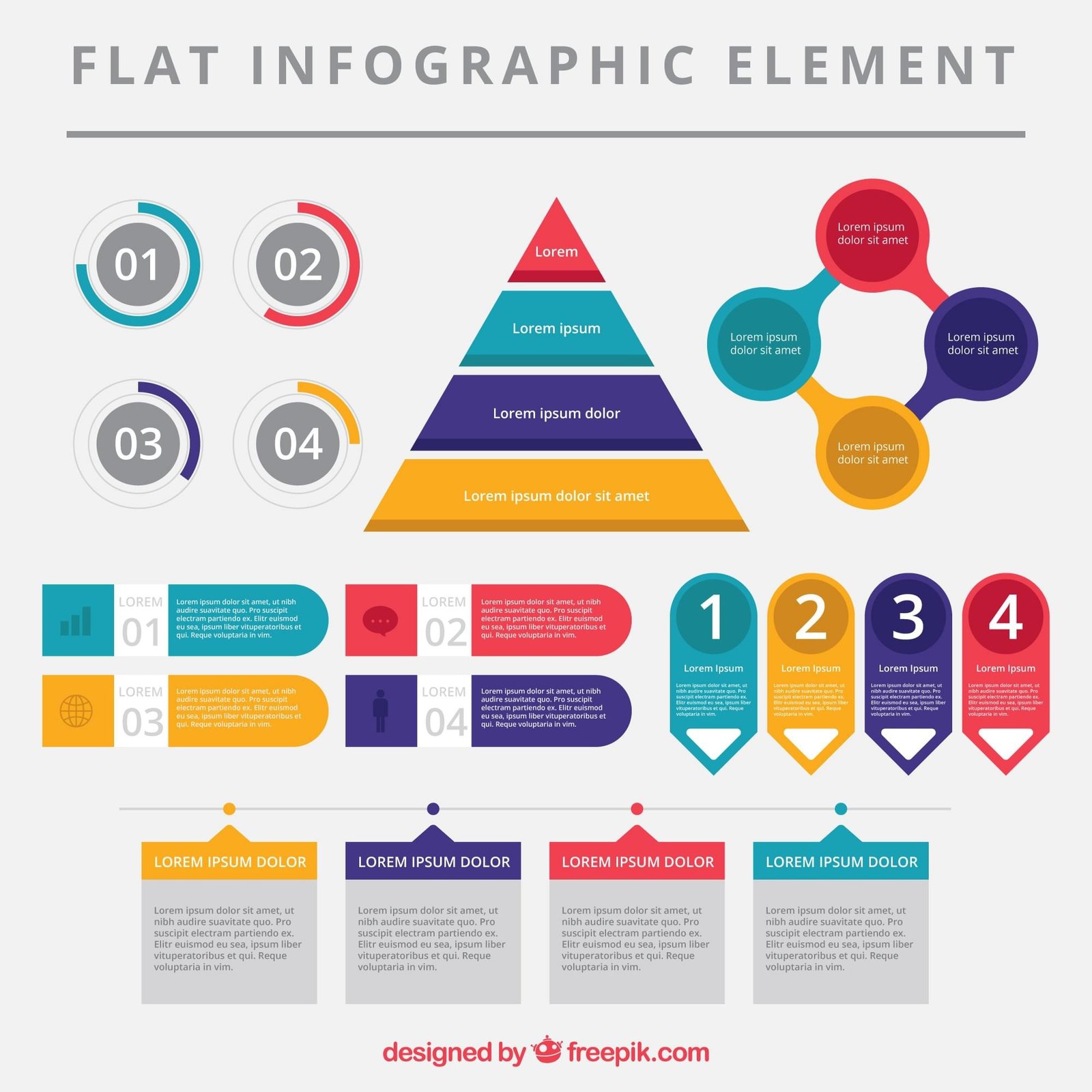
Through strategic use of SmartArt features such as color, size, and arrangement, presenters can guide the audience's attention to key elements. The intuitive design options facilitate the organization of content in a structured manner, emphasizing important points and improving overall comprehension.
SmartArt's flexibility allows for customization, ensuring the alignment of visual hierarchy with the specific needs and preferences of the presenter. In summary, SmartArt is a powerful tool for establishing a clear and effective visual hierarchy in presentations.
Zoom In, Zoom Out
Use zoom transitions to draw attention to specific details or to provide an overview of the entire content. Zooming in can highlight key points, while zooming out can be useful for transitioning between sections or summarizing information. This technique adds a cinematic flair to your presentation, making it visually appealing.
Integrating Images and Icons:
Integrating images and icons in PowerPoint enhances visual appeal and reinforces key concepts within presentations. By strategically placing relevant images, presenters can create a more engaging and memorable experience for the audience.
Icons serve as effective visual aids, providing a concise representation of ideas and improving overall comprehension. The seamless integration of images and icons contributes to a polished and professional presentation.
Animating SmartArt for Engagement:
Animating SmartArt in PowerPoint adds a dynamic element to presentations, capturing audience attention and increasing engagement. By animating individual SmartArt elements, presenters can reveal information gradually, emphasizing key points and enhancing the narrative flow.
This animated approach not only makes the content more visually interesting but also aids in retaining audience focus throughout the presentation. Utilizing SmartArt animations strategically contributes to a more compelling and interactive delivery in PowerPoint.
Best Practices for SmartArt Usage
When using SmartArt in PowerPoint, prioritize simplicity to ensure clarity of information and avoid overwhelming the audience. Maintain consistency in design elements, such as color schemes and font styles, for a cohesive and professional look.
Use SmartArt to visualize complex concepts or processes, allowing for easy comprehension and engagement. Regularly preview and test SmartArt animations to ensure they enhance, rather than distract from, the overall presentation narrative.
Challenges and Solutions:
PowerPoint presentations often come with challenges, such as potential technical glitches, compatibility issues, or time constraints in creating engaging content.
To address these challenges, staying updated with software versions and ensuring proper equipment compatibility is crucial. Additionally, time management and planning are essential for crafting compelling presentations within deadlines.
Emphasizing simplicity in design and content helps overcome potential information overload and ensures effective communication with the audience.
Future Trends in SmartArt and Visual Presentation:
The future of SmartArt and visual presentations in PowerPoint is likely to witness advancements in AI-driven design suggestions, automating the creation of visually appealing graphics.
Enhanced integration with multimedia elements, virtual reality, and augmented reality may redefine the immersive presentation experience. Collaborative features allowing real-time interaction and dynamic content updates during presentations are expected to become more prevalent.
Moreover, increased emphasis on accessibility features and inclusive design principles will likely shape the evolution of SmartArt to cater to diverse audiences.
Conclusion
In summary, SmartArt in PowerPoint serves as a dynamic and indispensable tool for crafting visually engaging presentations. From creating visual hierarchy to seamlessly integrating images and icons, SmartArt enhances both the aesthetic appeal and communicative effectiveness of slides.
As presenters navigate challenges and adhere to best practices, the flexibility and user-friendly features of SmartArt contribute to an impactful narrative. Looking ahead, future trends suggest that SmartArt will continue to evolve, integrating cutting-edge technologies and collaborative features for an even more immersive presentation experience.
In essence, SmartArt remains a cornerstone in the art of effective communication through visual storytelling in the evolving landscape of digital presentations.